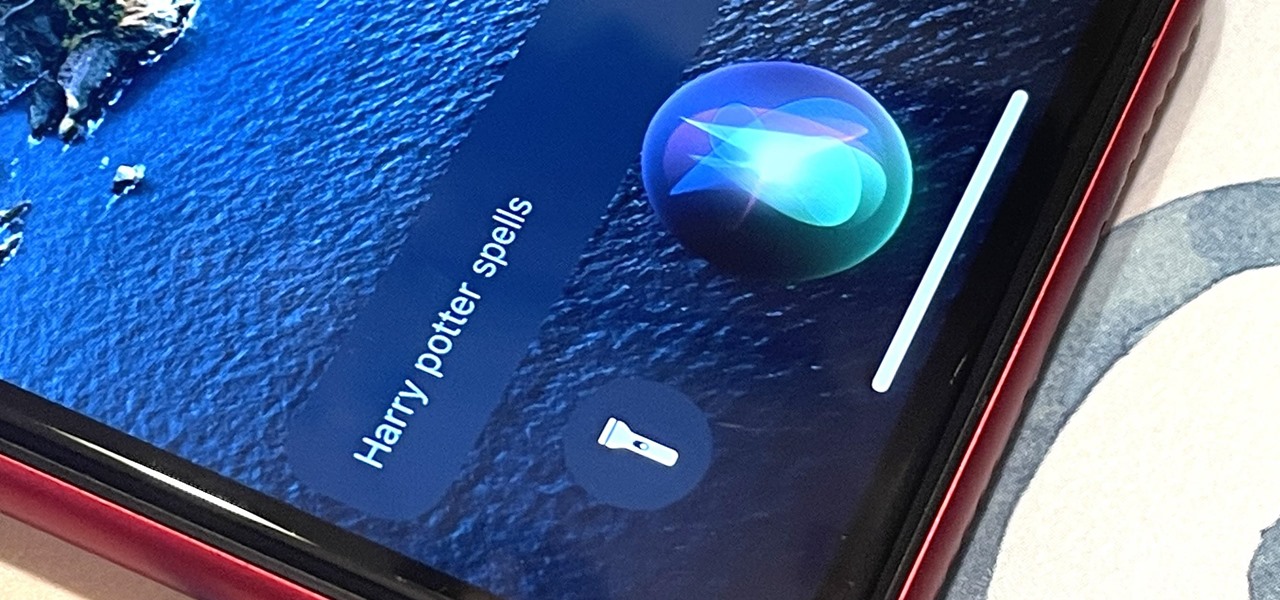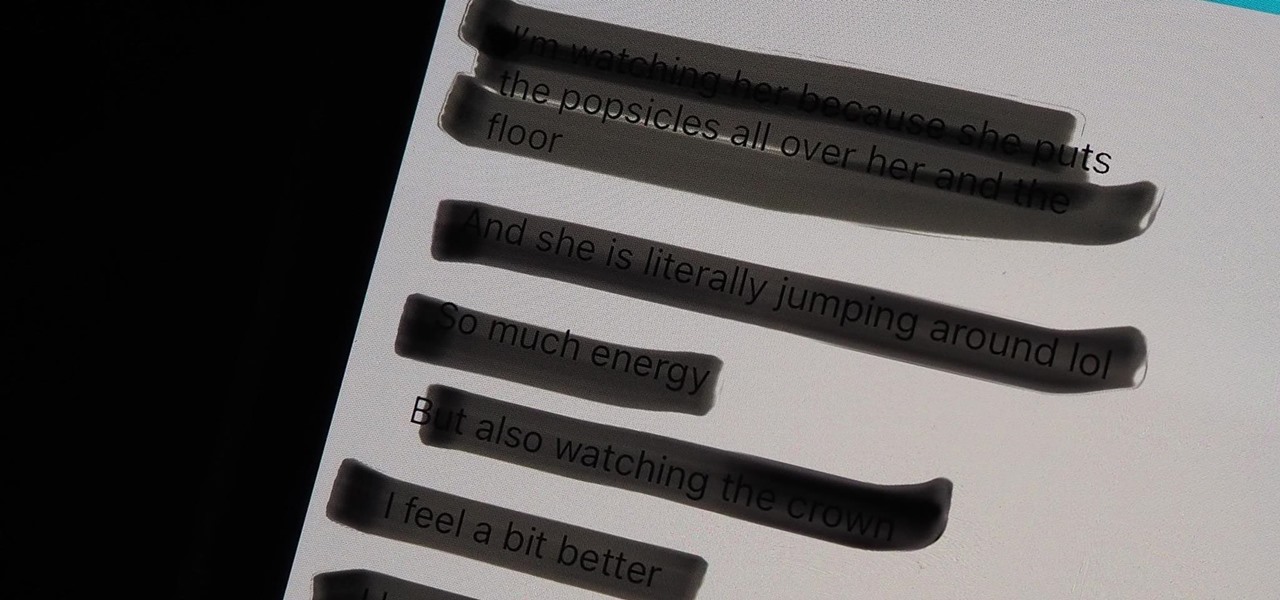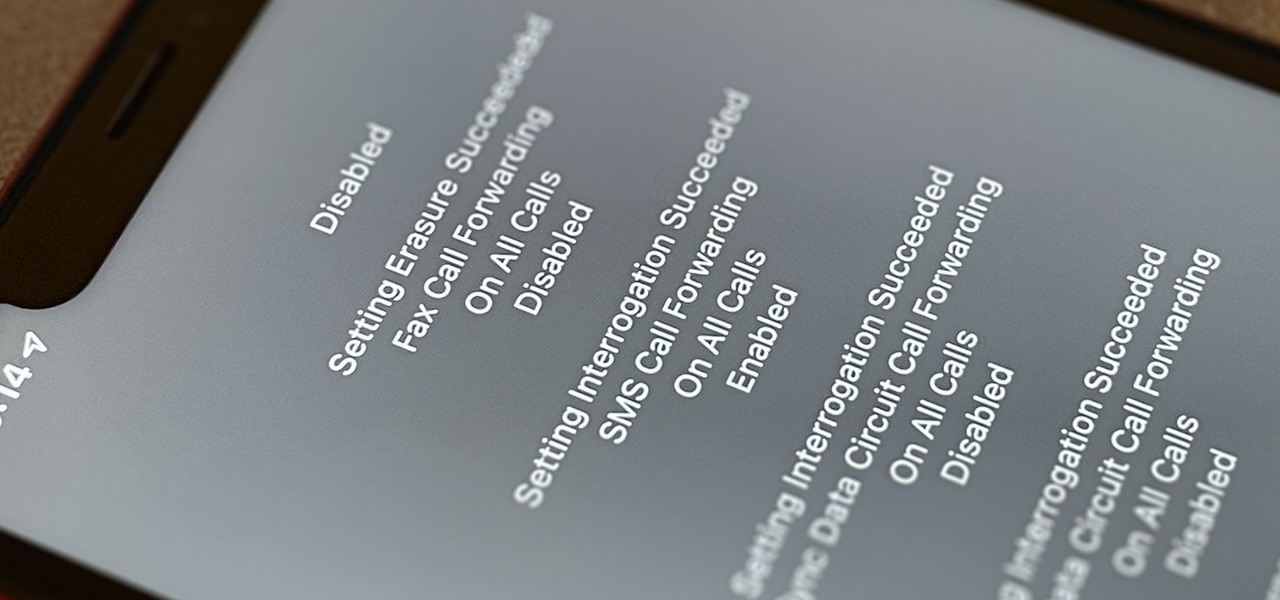iOS & iPhone How-Tos


How To: 13 Ways iOS 18 Improves Your iPhone's Camera App for Even Better Photos and Videos
Apple's iOS 18 update brings powerful new features to your iPhone's Camera app, but some tools are easy to overlook yet incredibly useful once you find them. From new shooting modes to expanded preserve settings, iOS 18 adds more ways to capture and manage your shots exactly how you want.

How To: Unlock the Power of Visual Intelligence on Your iPhone to Translate and Explore the World Around You
In a new update, the iPhone 16 lineup is finally getting Visual Intelligence, a feature that lets you instantly gather information about anything around you just by snapping a picture.

How To: Change the Default Web Browser App on Your iPhone to Open Links in Chrome, Firefox, Safari, and More
Safari is an excellent app for all your web browsing needs, but Apple gives you the freedom to choose a different default web browser on your iPhone to open links in. If you primarily use a third-party web browser like Chrome or Firefox on your computer or tablet, changing your default iOS web browser allows you to have a synced web browsing experience across all your devices.

How To: Experience Music on Your iPhone Like Never Before with Music Haptics, Which Lets You Feel Every Beat
Feel your music on iPhone like never before with Music Haptics on iOS 18, a feature that syncs vibrations to every beat, bass drop, and melody for an immersive, tactile experience that brings music beyond sound.

How To: Easily Record Phone Calls on Your iPhone and Get Auto-Generated Transcripts and Summaries
Recording phone calls has always been tricky due to legal, ethical, and technical considerations. With iOS 18.1, Apple brings your iPhone a native call recording feature that simplifies this process while addressing privacy concerns.

How To: Everything You Can Do with the Camera Control Button on Your iPhone 16 or 16 Pro
The devices in the new iPhone 16 series lineup have one feature no other iPhone models have: a physical Camera Control button. If you use your iPhone to take photos or record videos, the Camera Control speeds up the process and gives you immediate control over adjusting settings and values using intuitive gestures. But what exactly can you do with it?

How To: Always-Updated List of Apps That Support the Camera Control Button on iPhone 16 Series Models
The physical Camera Control button on the side of the iPhone 16, 16 Plus, 16 Pro, or 16 Pro Max is great for launching Apple's Camera app and adjusting settings like exposure, depth, and zoom with press and swipe gestures. But it's not just for the Camera app. Camera Control also works with supported third-party camera apps, allowing you to quickly snap photos, record videos, modify settings, and more.

How To: Master iOS 18's T9 Dialing for Lightning-Fast Contact Searches on Your iPhone
Tech tends to move forward without looking back, but that doesn't mean new is always better. One feature that dominated mobile phones in the late '90s had made a comeback thanks to Apple, and you can take advantage of it on your iPhone when making calls.

How To: The Complete iOS 18.2 Features Guide — Here's Everything New and Improved for Your iPhone
Apple's iOS 18.2, iPadOS 18.2, and macOS Sequoia 15.2 updates are here, packed with enhancements that take device intelligence to the next level. New Apple Intelligence features lead the release, offering smarter tools for creativity, productivity, and everyday tasks. However, there are also new features for all iPhone, iPad, and Mac models — not just those supporting Apple Intelligence.

How To: Your iPhone's Hidden Back Tap Button Has 6 More Actions Available with iOS 18
There are more actions available for the Action button, but only a handful of iPhone models have that button. However, there is another button with new features you can use, and you can access all the fresh features on any iPhone model that can run iOS 18.

How To: Your iPhone's Clock App Just Got a Big New Feature with iOS 18
When iOS 17 first came out, the iPhone's Clock app received a giant new feature, one that lets you set multiple timers and keep track of them on the Lock Screen, Notification Center, and Dynamic Island. Now, the iOS 18 software update gives us something just as exciting for the stopwatch.

How To: Your iPhone's Action Button Has Way More Actions to Choose From — Here's What's New and Changed with iOS 18
If you have an iPhone 15 Pro or 15 Pro Max, your Action button has even more actions it can perform thanks to the iOS 18 software update. These actions are also available on the iPhone 16 series lineup — the iPhone 16, 16 Plus, 16 Pro, and 16 Pro Max — all of which have the Action button.

How To: 22 Features the iPhone 16 and 16 Pro Models Have That Other iPhones Don't
While many of the features in the iPhone 16 and 16 Pro series build on what we've seen in previous iPhone models, Apple has packed the 2024 lineup with iOS 18 and plenty of fresh upgrades worth considering.

How To: 21 iPhone 16 Pro Features You Won't Find on Apple's iPhone 16 or 16 Plus
The new iPhone 16, 16 Plus, 16 Pro, and 16 Pro Max are worth upgrading to, but if you want more advanced features, especially for the camera, you may want to take a closer look at the iPhone 16 Pro and iPhone 16 Pro Max.

How To: These Are the Only Differences Between iPhone 16 Pro and 16 Pro Max
While Apple keeps the Pro and Pro Max iPhone models nearly the same this year, there are still a few differences between the iPhone 16 Pro and iPhone 16 Pro Max. Knowing them may help you decide which Pro model to get.

How To: iPhone 16 Series — Preorder and Release Dates, Prices, and Where to Get One
Apple announced the new iPhone 16 and 16 Pro series models on Sept. 9, and the focus on this year's smartphones was Apple Intelligence with an even smarter Siri. But generative artificial intelligence isn't the only new feature these devices come with. There are improved cameras, more advanced processors, new buttons, and more.

How To: 11 New Apple Maps Features That Improve Hikes, Search, Favorites, Saved Locations, and More on Your iPhone
Apple Maps just received a major upgrade in its latest software update, and some of its new features are perfect for urban explorers, national park adventurers, and everyday travelers alike. Some of these enhancements provide more personalized and precise guidance, making every journey more enjoyable and efficient.

How To: Apple's Weather App Just Got 13 New Features and Changes in the Latest iPhone Software Update
Apple's Weather app keeps getting better and more refined with each new software update. For example, 2023's big update gave us yesterday's weather, averages, and wind maps, while 2022's unleashes Lock Screen widgets, severe weather alerts, and an iPad version. Now, we have significant changes to feels-like details, an update to measurement units, more pollutant statistics, and more.

How To: The Easiest Way to Find, Share, and Manage Wi-Fi Passwords Your iPhone and Other Apple Devices Auto-Saved for You
In the latest software updates for iPhone and iPad, there's an even easier way to view all your saved Wi-Fi networks and credentials and share them with family, friends, and others who need access.

How To: 8 States Support Digital Driver's Licenses in Apple Wallet — Which States Are Next?
Apple announced support for mobile driver's licenses and state identification cards in Apple Wallet back in 2021, and Arizona was the first state to jump on board in 2022. Fast forward to now, and only eight states let you add a driver's license or state ID to Apple Wallet on your iPhone and Apple Watch. It has been a slow rollout, but more states are coming or are at least showing interest.

How To: Swap the Flashlight and Camera Lock Screen Controls on Your iPhone to Open Apps, Toggle Settings, and More
It's no secret that you can quickly toggle the flashlight and open Camera from your iPhone's Lock Screen using the bottom left and right buttons. But what you may not know is that you can customize those buttons to perform different actions on your iPhone.
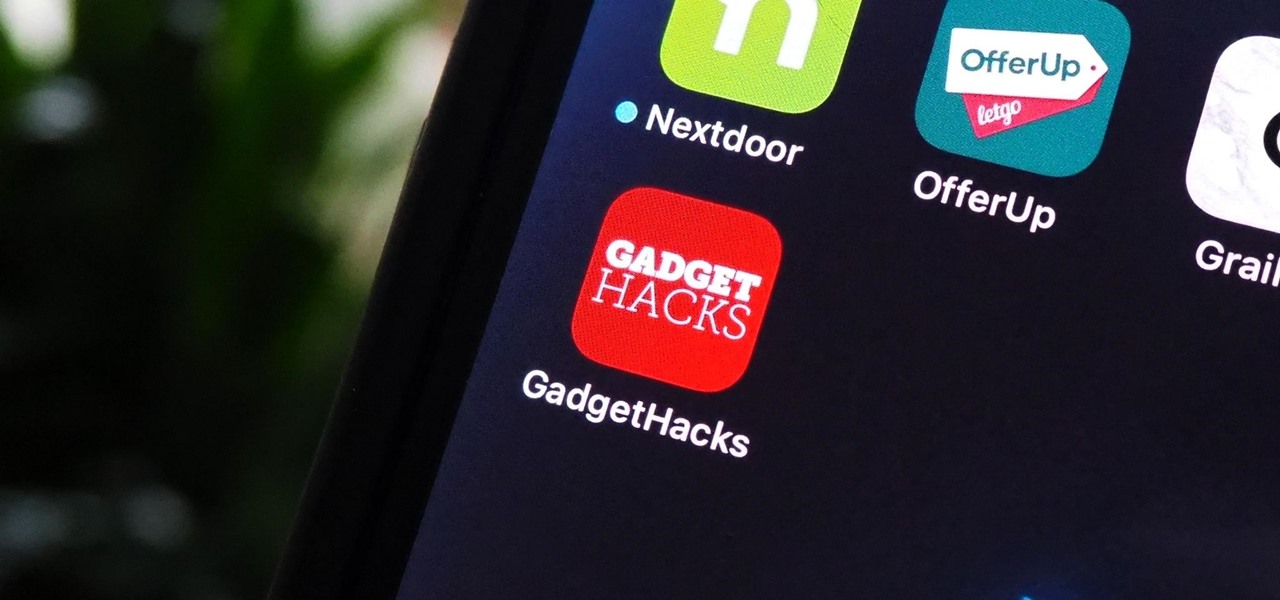
How To: Turn Any Website into a Full-Screen App on Your iPhone
Not all websites need a dedicated mobile app, which is why so many don't. Web apps are now designed to scale to different screen sizes, so mobile sites in your web browser are easy to navigate and utilize. Still, there's just something about an app on your iPhone's Home Screen that makes it feel more like an app from the App Store.

How To: iOS 17.6 Has 13 New Features and Changes for iPhone You Need to Know About
As the iOS 18 beta continues, Apple's still investing time into fixing up iOS 17. Compared to iOS 17.4 and iOS 17.5, which both had over 30 new features and changes, iOS 17.6 is a relatively small software update for iPhone. But there are still some important things to know about.
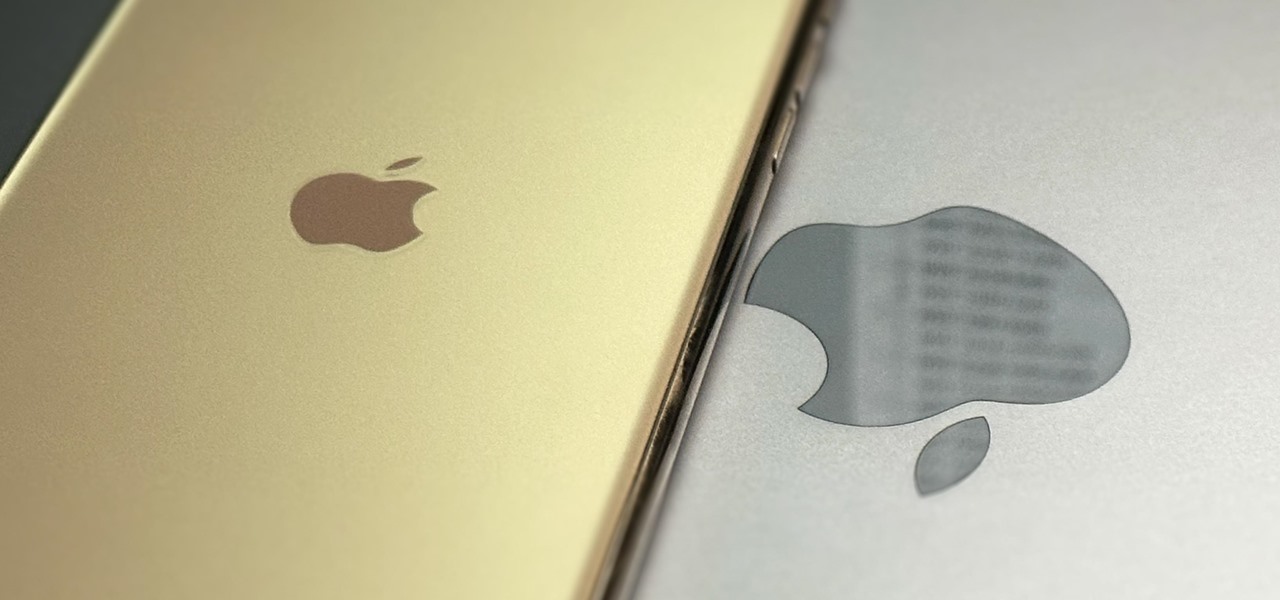
How To: Access All Your Mac's Files Right on Your iPhone or iPad — No Third-Party Software Needed
When you need a file on your Mac as soon as possible, you usually have to get your MacBook or hop on your iMac, Mac mini, Mac Pro, or Mac Studio. But that's too much work if you're in bed, lying on the couch, or outside in the fresh air. Why even bother when you can access that file directly on your iPhone or iPad — without moving an inch?

How To: All the Must-Try New Features That Make Apple's iPhone Calculator a Force to Be Reckoned With
Apple has completely redesigned its Calculator app for iPhone, and it's now powerful and practical enough to replace any third-party calculator you've been using.
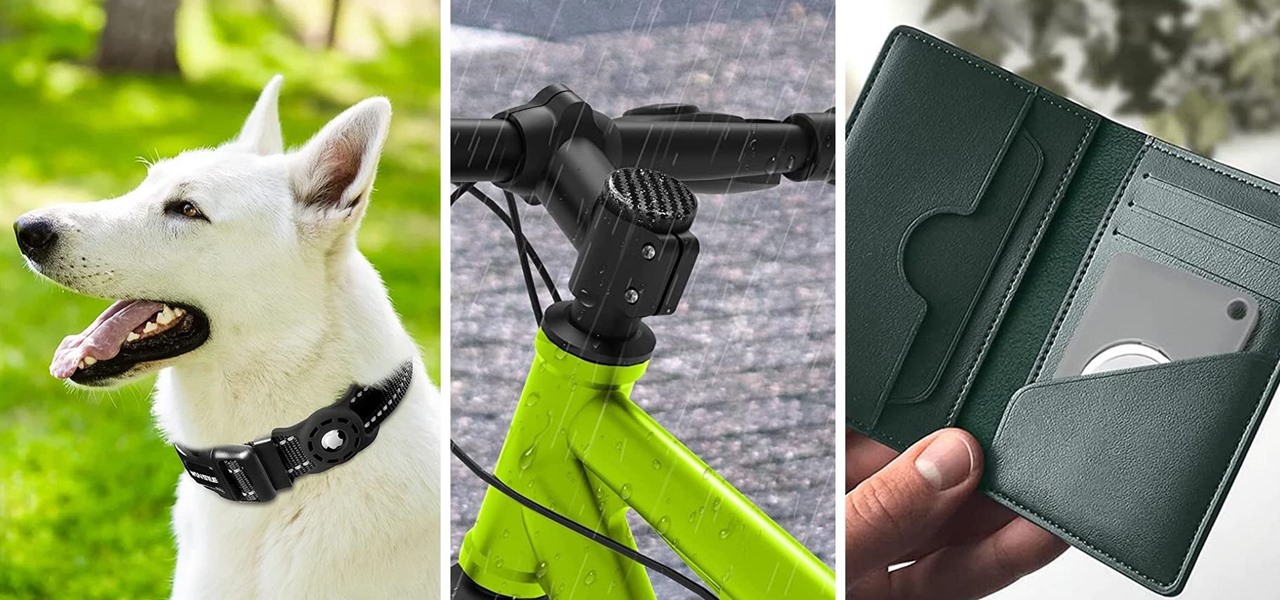
How To: 20 Surprisingly Practical Uses for Apple AirTags
Apple AirTags are super helpful for keeping track of your keys, backpack, and other frequently misplaced items, but there are some pretty clever things you can do with them beyond finding regularly used stuff.

How To: Tired of Tapping? Use an External Keyboard on Your iPhone and Unlock Tons of Keyboard Shortcuts
Your iPhone goes with you everywhere, and its touchscreen interface is all you need to navigate and use all your installed iOS apps. But an external keyboard can make your iPhone an even more efficient tool for productivity tasks such as drafting long emails, composing detailed notes, and writing reports in your favorite text editor.

How To: iOS 18 Upgrades Your iPhone's Buttons with Eye-Catching Visual Effects
There are a lot of great features for your iPhone with iOS 18, released Sept. 16, but one of the coolest features is also one of the simplest and most satisfying — one that you'll notice every day you use your iPhone. And for now, it's an iPhone exclusive, so you won't get the same gratifying experience on an iPad with iPadOS 18.

How To: Get RCS Messaging in Your iPhone's Messages App for iMessage-Like Chats with Android Users
Things just got a lot better in your iPhone's Messages app, and the most significant change lets you text Android users with iMessage-like features such as typing indicators, read receipts, large file sharing, high-quality photos and videos, and even emoji reactions.

How To: 10 Things Everyone Should Know About the iPhone's Keyboard for a Better Typing Experience
Seventeen years ago, Apple released iPhone, the first mainstream consumer phone with a touchscreen as its main typing input method. Apple has been perfecting its onscreen keyboard for almost two decades, and it's built with some fantastic features that make typing faster and easier. But it's easy to overlook some of these features, so here are some tips and tricks you need to be using if you aren't already.

How To: Add More Domain Extensions to Your iPhone's Keyboard Shortcut to Type Email Addresses or Website URLs Faster
When typing an email or website address in a compatible input field on an iPhone, most people will manually type in the domain extension. But there's a much faster way to enter domain suffixes for email addresses and website URLs that you should be using on your keyboard. Even better, there's a way to customize what domain extensions appear in the keyboard shortcut!

How To: Download and Install iOS 17.8 Beta on Your iPhone — And Try New Features Before Everyone Else
Apple might not be finished with iOS 17. While the iOS 18 update was already released, there may still be things for Apple to fine-tune on your iPhone. This brings us to iOS 17.8. Will it happen? And will there be a beta?

How To: Your iPhone's Flashlight Has New Focus Beams and Greater Brightness Control on iOS 18
Apple has a new flashlight feature for iPhone models with Dynamic Island on iOS 18. This feature lets you adjust not only the brightness level but also the beam pattern, giving you control over how wide or narrow the light shines.

How To: iOS 18 Lets You Change Widget Sizes on Your iPhone's Home Screen Without Deleting Them First
Apple just made it easier to change a widget's size on your iPhone's Home Screen, so you no longer have to delete widgets and add different-sized versions of them. With iOS 18, you can adjust a widget's size straight from its current widget size on your Home Screen. The new method also works on iPad with iPadOS 18.

How To: With iOS 18, You Can Finally Hide App, Folder, and Widget Names on Your iPhone's Home Screen
I have always favored a neat and tidy Home Screen on my iPhone, and one of the best ways to achieve that is by removing all the app, folder, and widget names. With a few workarounds, you can do this on iOS 17, but Apple finally just gave us an official feature on iOS 18 to hide app, folder, and widget names on the Home Screen. And it also works for iPad on iPadOS 18.

How To: Program Your iPhone's Physical Buttons to Open Apps, Perform Actions, or Do Almost Anything Else
Your iPhone only has a few physical buttons, buttons with a set number of default actions assigned to them, like sleeping your display, controlling volume levels, and even taking pictures. But as much as these buttons can do for you, they can do more. You're not stuck with the out-of-the-box defaults. Every push button on your iPhone can be customized in one way or another.

How To: The 14 Best Spotlight Search Features for iPhone You Didn't Know About
Apple's built-in search on iPhone is an incredibly valuable tool you shouldn't ignore or underutilize, and we're here to show you why. So, buckle in because this list covers hidden and lesser-known Spotlight features that will leave you wondering how you ever lived without Spotlight Search on iOS.

How To: The Best MagSafe Wallets You Can Buy for Your iPhone in 2024
Phone in one pocket, wallet in the other? It's the classic combo guaranteed to give you more pocket bulge. But it's 2024. Half that stuff in your wallet is practically antique. It's time to finally ditch all the dead weight and get a MagSafe wallet for iPhone — and we've got the best picks to slim you down to the essentials.

How To: Apple's Repair Mode for iOS Makes Prepping Your iPhone to Be Fixed Easier and More Secure
You no longer have to worry about repair technicians accessing the personal information on your iPhone when you send it in for repairs. With Apple's new security feature, you'll no longer have to erase your iPhone to ensure your photos, messages, accounts, and other private data remain for your eyes only.
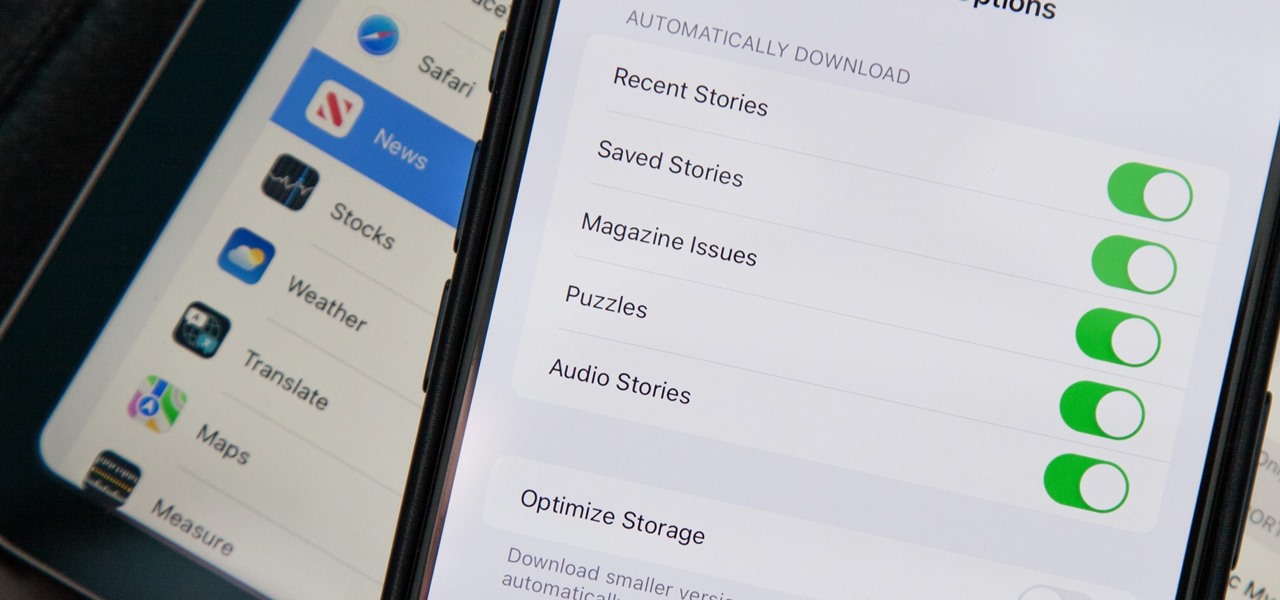
How To: Apple News Gives You More Options for Automatic Downloads on iOS 17.5
In the iOS 17.5 software update, released May 13, there are new features for EU countries and mobile device managers only, but there are also more widespread user-facing changes to Books, Podcasts, and other apps. News is one of those other apps, and it gives us more preferences for automatic downloads.